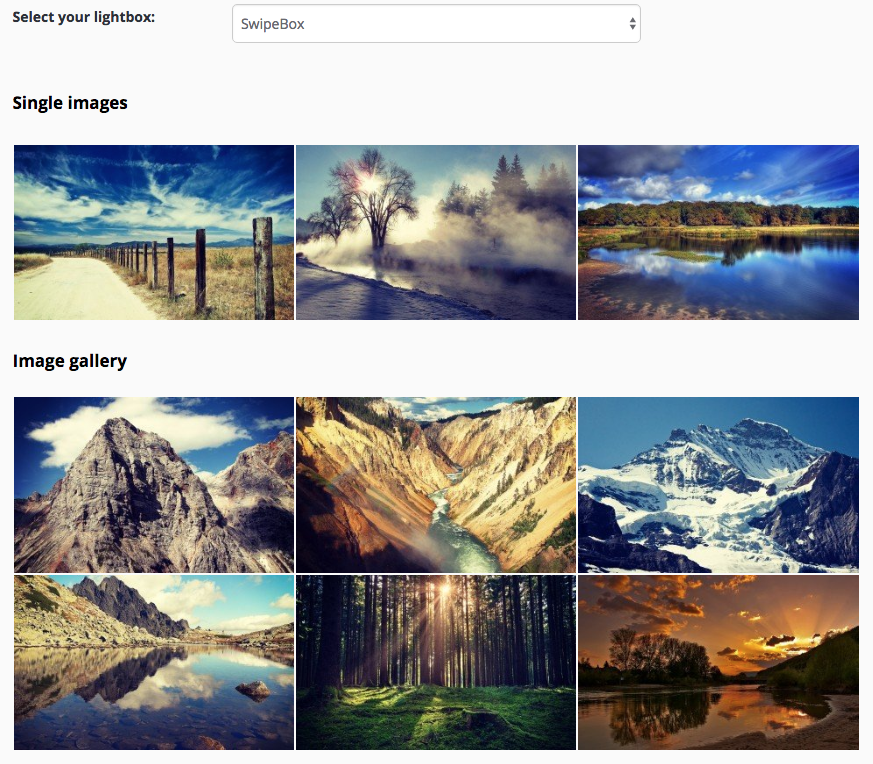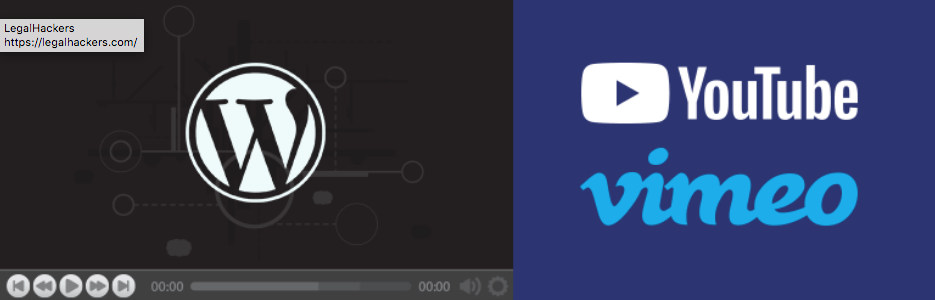What it does:
Allows me to push changes of plugins installed on client websites.
How to use:
- Install plugin
- Install a plugin that you want to push updates to, if not already installed
- Click on the Bitbucket tab > Enter your Bitbucket Username and Password
- You should see all plugins listed below Bitbucket Private Repositories
- Check off all listed. If you are missing a plugin in this list, your plugin is not created correctly (see How to structure themes and plugins below)
- If listed, now plugins should show updates available when you edit the version number in the main file and push to master
How to structure themes and plugins
See: Social Posts Plugin for a working example
Naming Conventions
Folder/Directory slugs and plugin/theme slugs must be identical. The main plugin file or theme style.css file may not be in a subfolder. It must be in the root of the directory.
Example for naming conventions
As an example, if the repository for plugin you want to install and update with the GitHub Updater is located at https://github.com/user/good-plugin, its directory and file structure should look something like this:
├── good-plugin.php
├── readme.txt
├── README.md
├── CHANGES.md
├── includes
| ├── ...
| └── queries.php
├── ...
└── ...Plugins
There must be a GitHub Plugin URI, Bitbucket Plugin URI, GitLab Plugin URI, or Gitea Plugin URI declaration in the plugin’s header.
/** Plugin Name: Plugin Social Posts Plugin URI: https://bitbucket.org/cj3wilso/plugin-social_posts Description: Demonstrates how to write custom administration pages in WordPress. Version: 1.0.0 Author: Christine Wilson Text Domain: plugin-social-posts Bitbucket Plugin URI: https://bitbucket.org/cj3wilso/plugin-social_posts */
Themes
There must be a GitHub Theme URI, Bitbucket Theme URI, GitLab Theme URI, or Gitea Theme URI declaration in the style.css file. When initially adding a theme, the directory must be identical to the repo name.
/** * Theme Name: SouthLake * Version: 1.0.0 * Description: Child theme of framework. * Author: Christine Wilson * Author URI: https://christinewilson.ca * Template: framework * Bitbucket Theme URI: https://bitbucket.org/cj3wilso/southlake */
Bitbucket Support
Instead of the GitHub Plugin URI header you will need to use the Bitbucket Plugin URI header.
Instead of the GitHub Theme URI header you will need to use the Bitbucket Theme URI header.