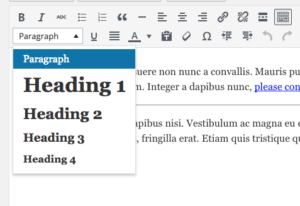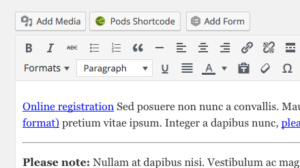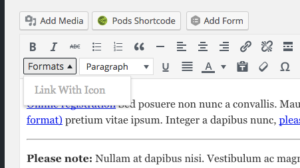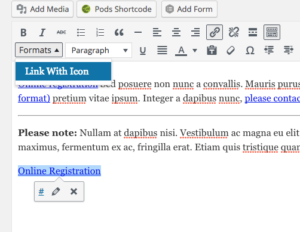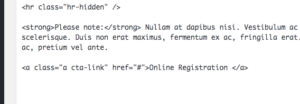If you want to simply get rid of all shortcodes in excerpts, try this:
add_filter('pre_excerpt_content', 'shortcodes_trim');
function shortcodes_trim($content) {
$content = preg_replace('/\[.*?\]/s', '', $content);
return $content;
}
For Divi Page Builder, use this:
add_filter('pre_excerpt_content', 'trim_divi_shortcodes');
function trim_divi_shortcodes($content) {
$content = preg_replace('/\[\/?et_pb.*?\]/', '', $content);
return $content;
}
For Visual Composer, use this:
add_filter('pre_excerpt_content', 'trim_vc_shortcodes');
function trim_vc_shortcodes($content) {
$content = preg_replace('/\[\/?vc.*?\]/', '', $content);
$content = preg_replace('/\[\/?mk.*?\]/', '', $content);
return $content;
}